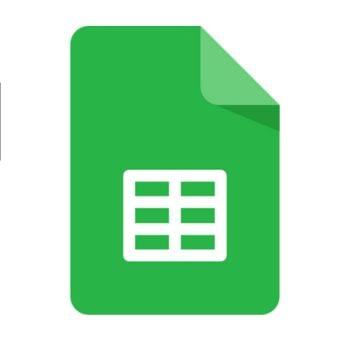Master Google Sheets with 10 essential steps for productivity, including the top 30 Google Sheet Short keys and functions, Check below!
Google Sheets is an efficient online application for creating spreadsheets. This belongs to the Google Drive productivity suite, which provides comparable functionality to spreadsheet software like Microsoft Excel.
Google Sheets is a great online tool for creating, editing, and collaborating on spreadsheets. It offers many useful features for organizing and analyzing data, including formulas, charts, and conditional formatting. You can easily share your work with others for real-time collaboration.
To Create or import a spreadsheet follow the steps given below,
If you have existing files, you can import and convert them to Docs, Sheets, or Slides.
Add rows, columns, and cells:
Delete, clear, or hide rows and columns
Delete cells
Move rows or columns: Select the row number or column letter and drag it to a new location.
Group rows or columns
Freeze header rows and columns: Keep a row or column in the same place as you scroll through your spreadsheet. On the menu bar, click View>Freeze and choose an option.
Add formulas or functions
Note: You may see suggested formulas and ranges based on your data.
A function help box will be visible throughout the editing process to provide you with a definition of the function and its syntax, as well as an example for reference.
To learn more about formulas and functions check this tutorial.
| AVERAGE | Statistical Returns the numerical average value in a dataset, ignoring text. |
| AVERAGEIFS | Statistical Returns the average of a range that depends upon multiple criteria. |
| CHOOSE | Lookup Returns an element from a list of choices based on the index. |
| COUNT | Statistical Returns the count of the number of numeric values in a dataset. |
| COUNTIF | Statistical Returns a conditional count across a range. |
| DATE | Date Converts a provided year, month, and day into a date. |
| FIND | Text Returns the position at which a string is first found within the text. |
| GETPIVOTDATA | Text Extracts an aggregated value from a pivot table that corresponds to the specified row and column headings. |
| IF | Logical Returns one value if a logical expression is true and another if it is false. |
| INDEX | Lookup Returns the content of a cell, specified by row and column offset. |
| INT | Math Rounds a number down to the nearest integer that’s less than or equal to it. |
| LOOKUP | Lookup Looks through a row or column for a key and returns the value of the cell in a result range located in the same position as the search row or column |
| MATCH | Lookup Returns the relative position of an item in a range that matches a specified value. |
| MAX | Statistical Returns the maximum value in a numeric dataset. |
| MIN | Statistical Returns the minimum value in a numeric dataset. |
| NOW | Date Returns the current date and time as a date value. |
| ROUND | Math Rounds a number to a certain number of decimal places according to standard rules. |
| SUM | Math Returns the sum of a series of numbers and/or cells. |
| SUMIF | Math Returns a conditional sum across a range. |
| TODAY | Date Returns the current date as a date value. |
| VLOOKUP | Lookup Searches down the first column of a range for a key and returns the value of a specified cell in the row found. |
Click here to learn more…