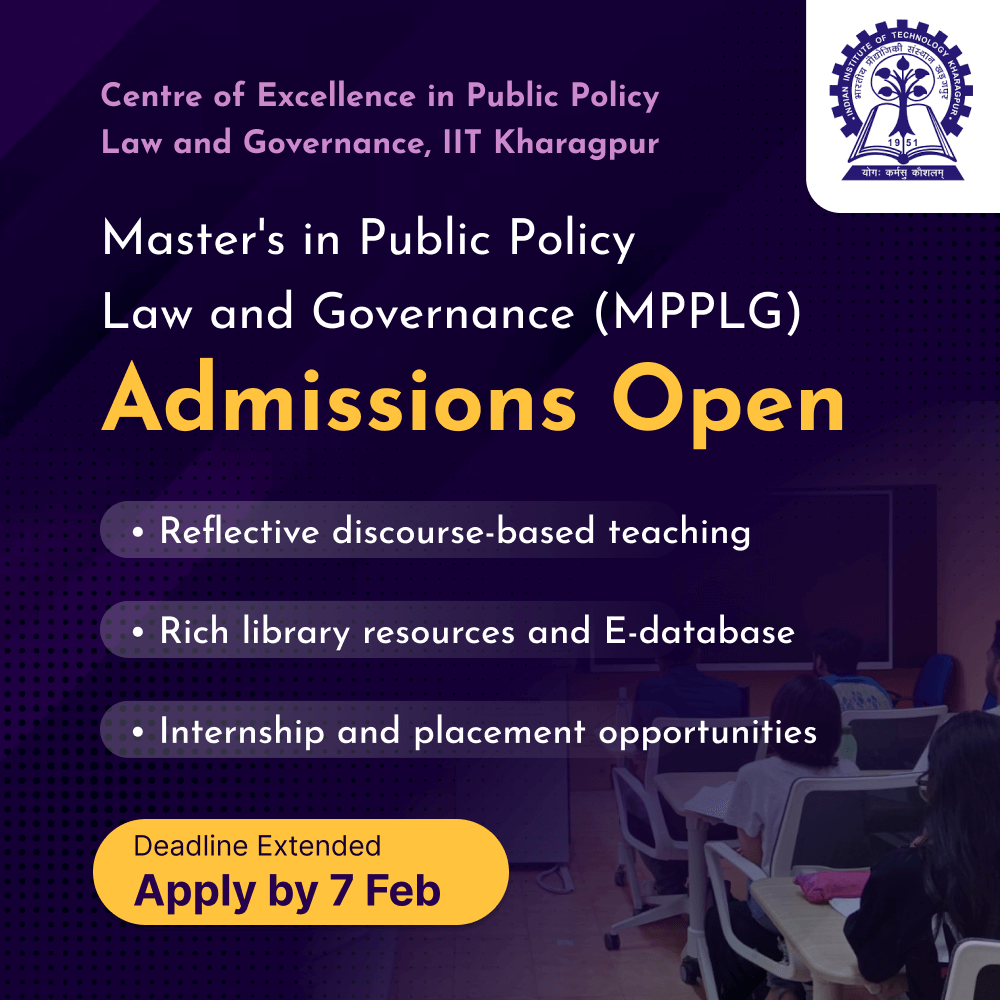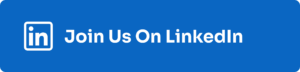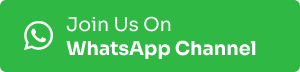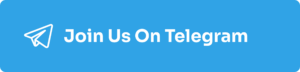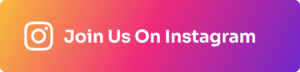Are you a Developer & looking to create an amazing GitHub PortFolio? Check out the step-by-step process to develop some great GitHub Profile below:
What is GitHub?
GitHub is a developer platform that allows developers to create, store, manage and share their code. It uses Git software, providing the distributed version control of access control, bug tracking, software feature requests, task management, continuous integration, and wikis for every project.
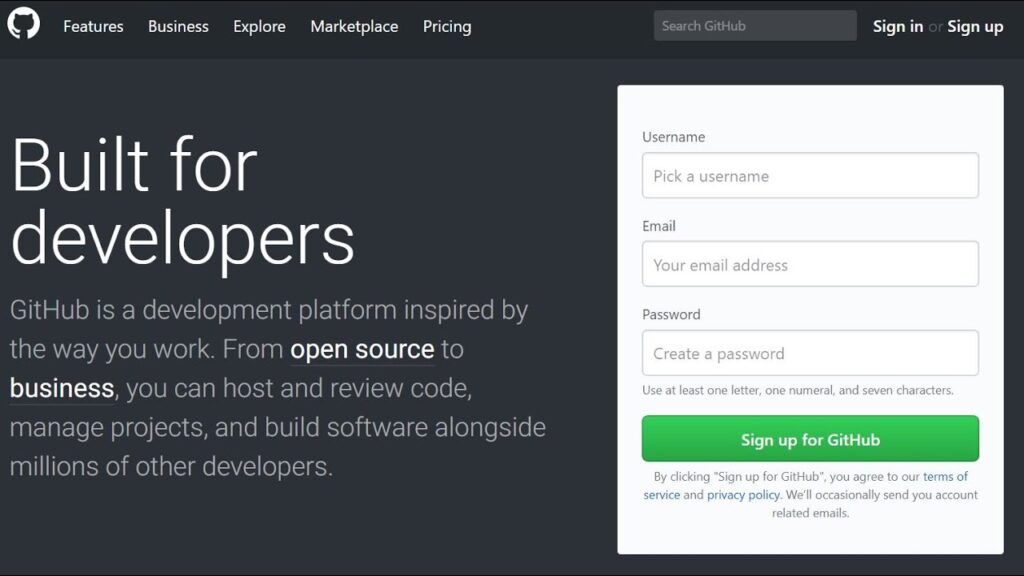
Importance of GitHub Profile
GitHub is a cloud-based platform that allows users to store, share, and collaborate on code, and is used by developers and companies to build, ship, and maintain software:
- Version control: GitHub uses a version control system called Git to record changes to a file or set of data. This allows developers to go back and forth between different versions of a project, and see when and who made a change.
- Collaboration: GitHub allows multiple developers to work on a single project at the same time, reducing the risk of conflicting work. Team members can access and edit the GitHub repository in real-time, and see the most recent version.
- Tracking changes: GitHub allows users to track and manage changes to their code over time. This can make it easier to track down when or how a bug was introduced.
- Showcase work: GitHub allows users to showcase or share their work.
- Get feedback: GitHub allows others to review code and make suggestions to improve it.
- Stand out as a developer: A well-developed GitHub profile can help web developers stand out in the job market.
How to Create A GitHub PortFolio?
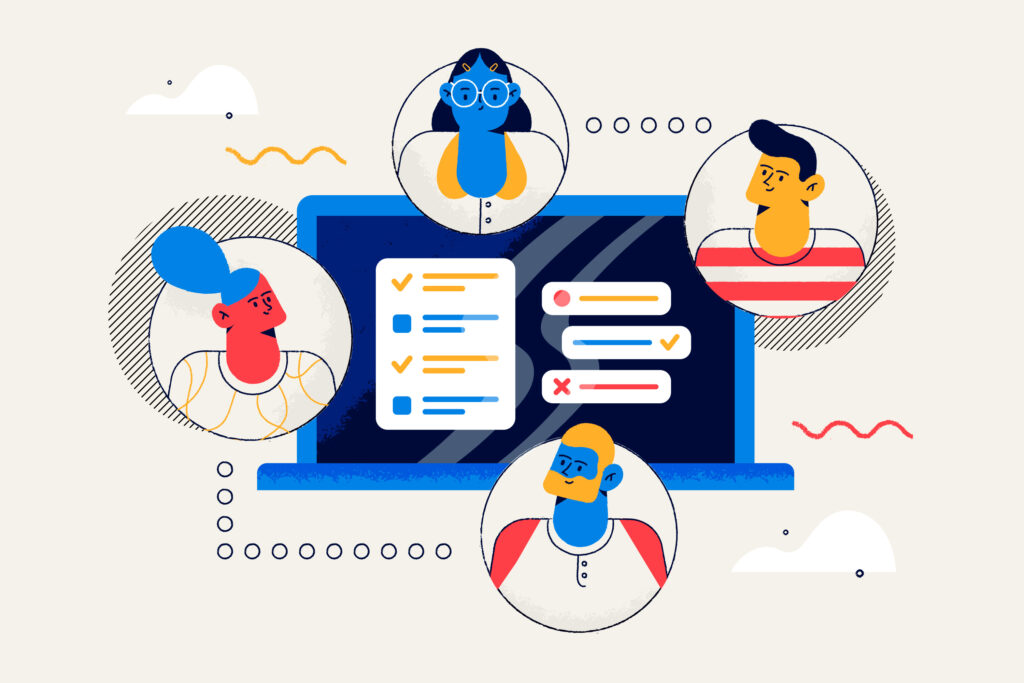
Step 1: Create Your Account
Create a github.com (If you don’t have an account). It’s one of the go-to platforms for version control and hosting projects.
Step 2: Make a New Repository
- Click on the ‘+’ sign at the top right corner.
- Select ‘New Repository.’
- Name your repository as
[your-username].github.io. This is crucial for GitHub Pages to work.
Step 3: Select a theme
GitHub Pages supports Jekyll themes. Navigate to the ‘Settings’ tab in your repository and scroll down to the ‘GitHub Pages’ section. Choose a theme to give your portfolio an outstanding look.
Step 4: Customise Your PortFolio
- Access your repository’s code.
- Open the
_config.ymlfile to configure settings like your name, social media links and bio. - Add/edit Markdown files in the
_postsdirectory to showcase your projects.
Step 5: Project Pages
Generate a new directory for each project. Include an index.md file with project specifications, code snippets and images. Link these project pages from your main portfolio page.
Step 6: Optional Local Testing with Jekyll
If you want to test your site locally, install Jekyll by following the official guide. Run bundle exec jekyll serve in your project directory and access http://localhost:4000 in your browser.
Step 7: Commit and Push Changes
Once you are satisfied with your changes, apply them to your repository and push to GitHub.
Tips for a Good GitHub Profile
- Add title to the project.
- Add a one-line description regarding what the project does.
- Show a screenshot to make the project visual.
- Provide a demo link.
- Provide a Getting Started guide.
- Narrate the tech stack used.
- Make sure to add all information in the corresponding GitHub repository fields.
You’ve created a dynamic showcase of your skills and projects with your GitHub portfolio. Keep it updated as you grow in your tech journey.